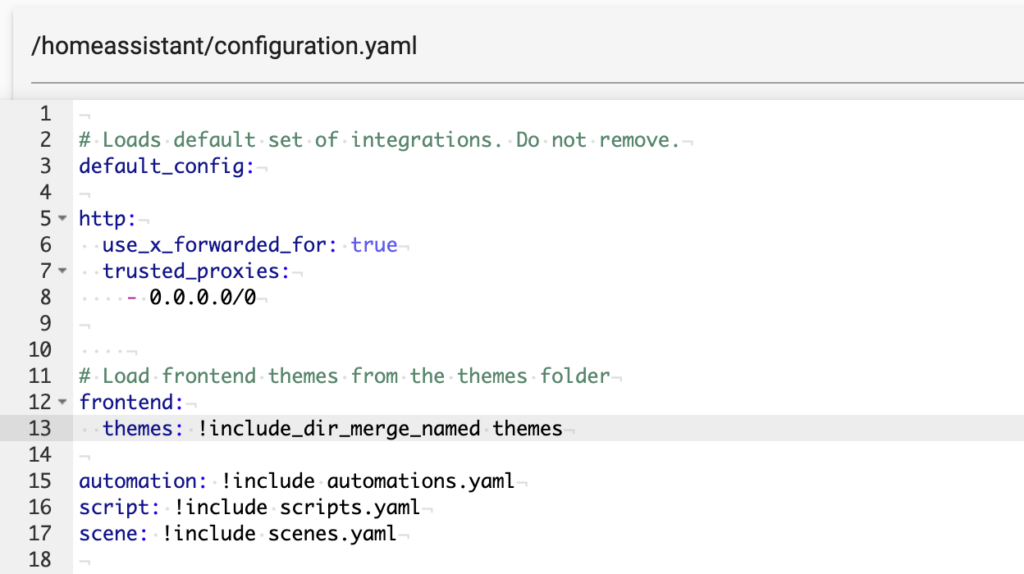- Go to Settings -> Add-ons -> Add-on Store (bottom right)
- Click Repositories (top right)
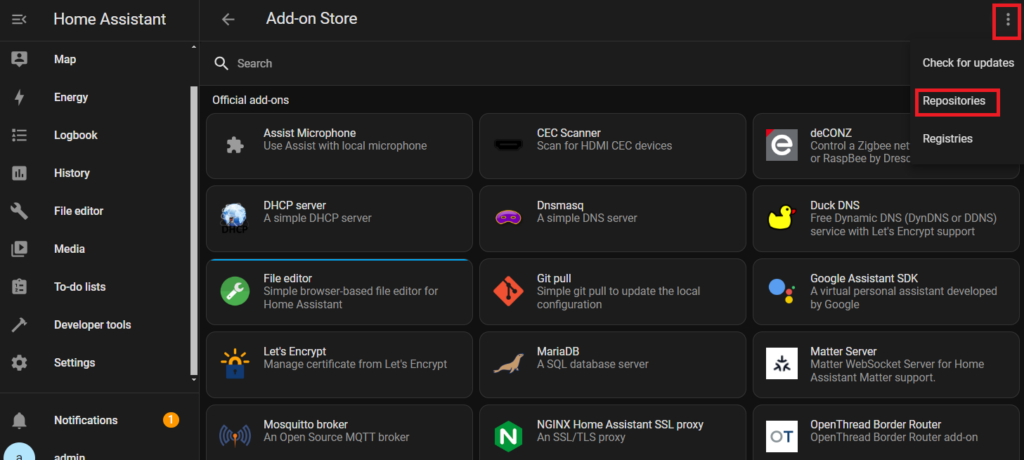
- Add our repository https://github.com/khongpt/Remote-HA.git
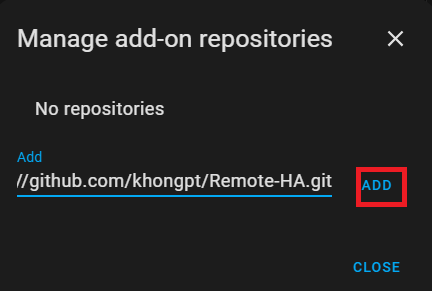
- Wait and refresh the Add-on Store page, then you can see one new add-on Remote-HA, click it and install
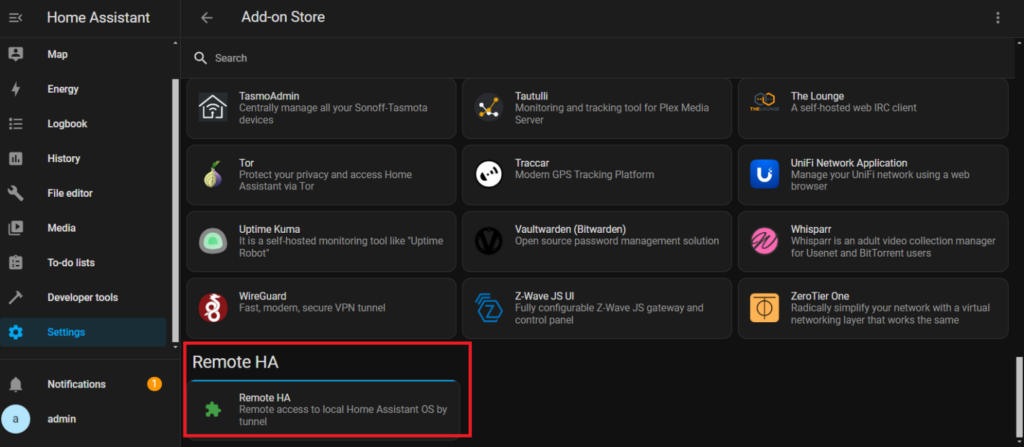
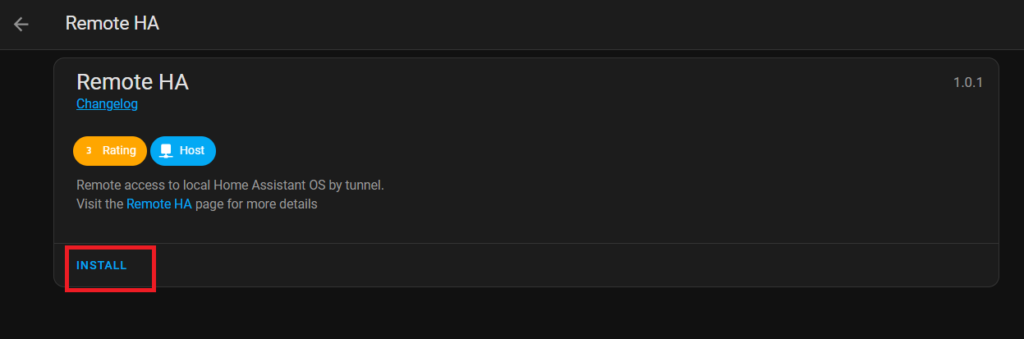
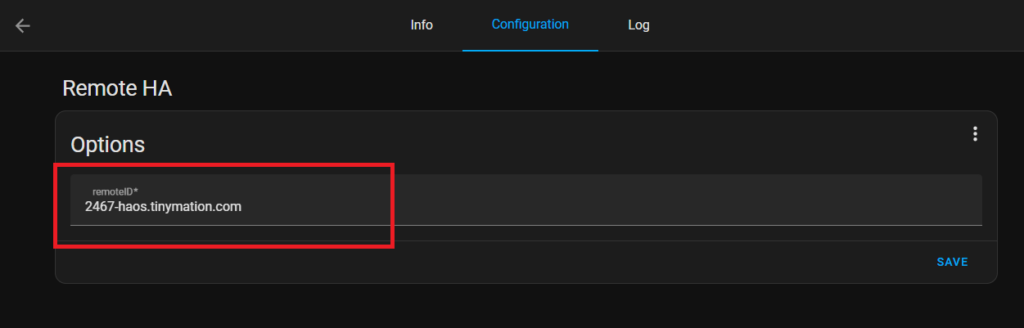
Please wait a few seconds after INSTALL is complete. Select the Configuration item to enter the RemoteID, then SAVE.
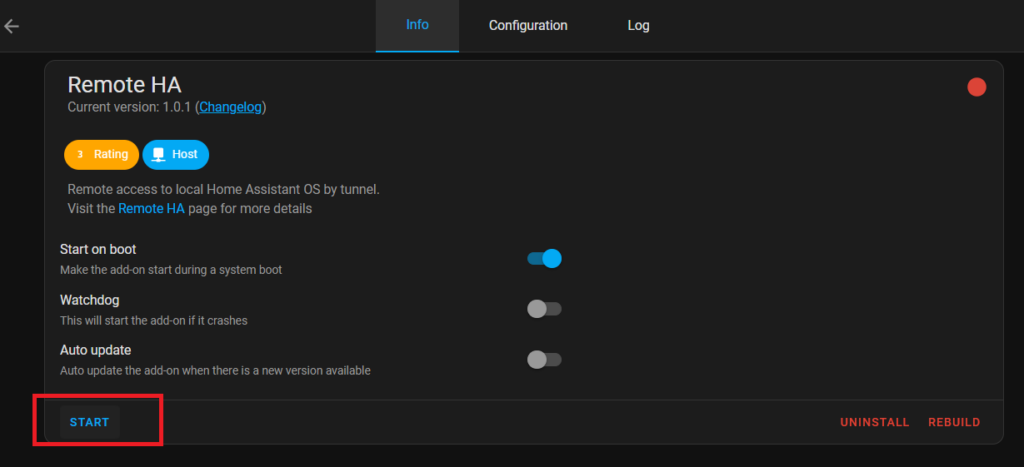
Press START to enable the Remote-HA Add-on and complete the configuration setup process.
Notes
Add the configurations shown as below in your configurations.yaml with File Editor addon
http:
use_x_forwarded_for: true
trusted_proxies:
- 0.0.0.0/0It’s better to modify the 0.0.0.0/0 to your proxy server IP